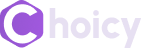Hello you can make a website with WordPress or any other website builder without having to pay a dime to a web designer but to be honest with you it’s not totally free because you have to pay for hosting and domain.
That way you can have access to these website builders or content management systems and build your website completely free.
I will be breaking down the whole concept for you and i will also be answering by assuming you have no experience at all.
So firstly to make a website you need to have a domain name and an hosting account available..You might be wondering what a domain name is, well a domain name is just like a pointer that directs people to your website take for instance you have a website named http://www.yoursurname.com (http://www.yoursurname.com/) another person can have that same name with something like http://www.yoursurname.co.uk (http://www.yoursurname.co.uk/).
I believe you can see they are two entirely different websites but same name so i really hope you understand the concept of domain name..
Now coming to hosting, hosting is just a storage for your website files, let’s just say it houses every component of your website or provides components your website needs to live components like the databases and all but i shouldn’t bore you with all that stuff..
I hope you understand the concept of hosting and domain now..So let’s get to the next step once you have your domain and hosting ready.Firstly i would like to explain the concept of website builders at times called Content Management Systems(CMS).
Website builders or Content Management systems are tools used to enable people without coding experience setup websites and a very popular and super easy to use CMS is WordPress..
WordPress is so easy to use that even someone with half a brain can setup a website using WordPress let’s proceed there are other website builders too which i would be listing here:
WordPress
Joomla
Squarespace
Magneto
Shopify
Prestashop
Zencart and the list goes on and on..
Now that you understand the concept of website builders or CMS.
Let’s proceed the next thing you should do is pointing your nameservers it is very vital you point your nameservers to your hosting so you can store your website files on it and also install a website builder or CMS in your domain.
Depending on your hosting service provider pointing name-servers might vary but for the sake of this tutorial i will be using bluehost.
Note: You only point nameservers if your domain is from another provider
I personally recommend and use bluehost for myself and my clients their services are top notch and very affordable.
If you feel this might be too long for you feel free to checkout my free guide here
With the free guide it would be really easy for you to follow the steps one at a time because you can easily comeback to it..
So let’s proceed to pointing your nameservers :
- Sign in to your Bluehost account
- Click the Domains tab from the side navigation menu to the left.
- Select the DNS tab.

- In the Name Servers section, click the Edit button.

- For Setup Type, select the Custom Nameservers toggle, and enter the nameservers for your account
- Click the Save button to save changes when finished.

This is valid if your domain is from another provider but why would you get your domain from another provider when Bluehost offers you a free domain when you purchase an hosting plan that way you won’t need to go through the stress of pointing nameservers.
Once you are done with pointing nameservers the next step is installing a website builder or a Content management system(CMS)..
I almost forgot to mention that after pointing your nameservers you would have to leave it for propagation which takes about 24–48 hours.
With all that being said let’s proceed to installing a CMS..
Note: Depending on your hosting provider methods of installing a CMS might vary but for the sake of this tutorial we would be using Bluehost.
For this tutorial we would be installing WordPress as our CMS
- To get started you will need to access your Bluehost control panel.
- Click on the My Sites tab from the side navigation menu to the left.
- Click the Create Site button.

- New windows appear for two highly recommended website builders.
- Click the Start Building button under the WordPress option.
- Enter the Admin Information:
- Site Name – This will be the name displayed on your site. This is not the URL but simply the name used on your site.
- Site Tagline – This should reflect a brief description of your website.
- Advanced Tab:
- Email Address – This will be where your login information will be sent.
- WordPress Admin Username – The desired login name for your website.
- WordPress Admin Password – The desired password for your website.
Once this is done the next step is installing your themes and plugins you can get access to millions of premium licensed themes, plugins and other creatives here with a subscription of $16.50/month.
Please stay away from free themes as there is no support for them at all the advantage of using a premium theme is that you get 24/7 support from the theme providers anytime you are stuck.
I really hope you enjoyed this and i hope this helps also don’t forget to checkout my free guide also feel free to contact me with the contact links in the guide if you need one on one support because you might get stock at some point..
Let me know how this has helped you in the comments section, letting me know how this has helped you will help me get better and also learn more so i can bring more easy to understand answers to your questions..Thanks a lot i really look forward to seeing your website.
Image credits: Bluehost